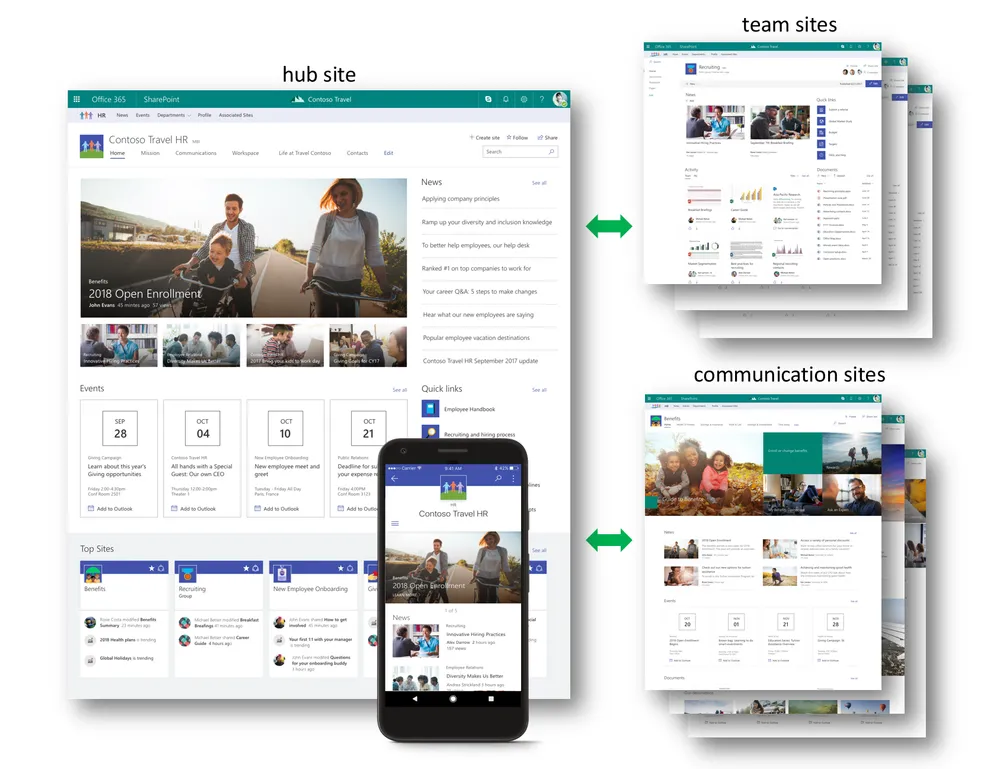
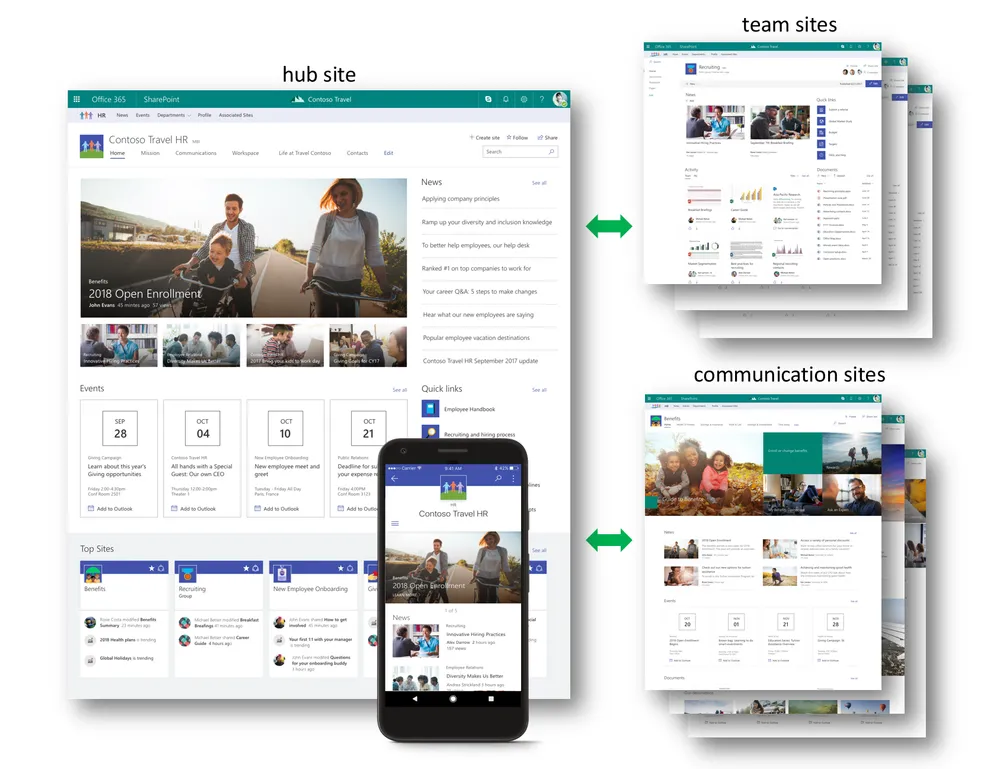
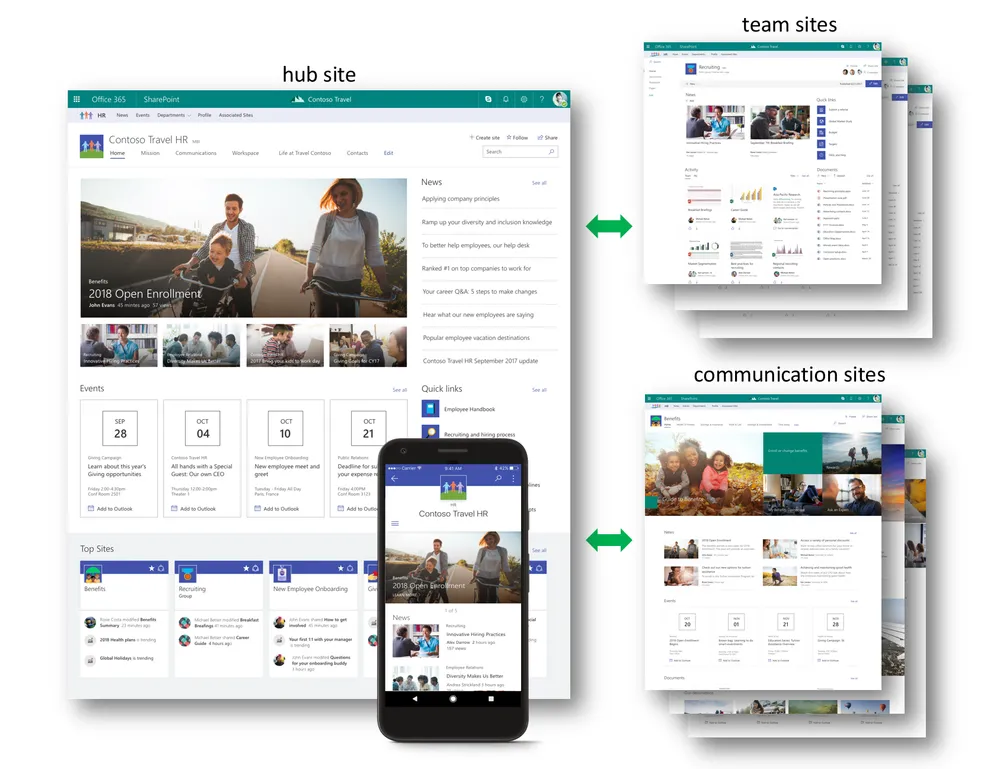
Unless you’re a SharePoint geek like me, you may not have been eagerly waiting for this new feature announced at Ignite 2017 in Orlando. Hub sites are a special site template that allows you to logically group team sites and communication sites under another site, with a shared navigation, theme, and logo.
Hub sites will also aggregate news and activities from any sites associated to it, and you can search within a scope of a hub site and it’s associated sites.
The picture Microsoft used in their announcement explains it best:

The typical corporate intranet is often nothing more than a re-hash of the company’s corporate organization structure, blindly copied to a web site accessible to employees. If that intranet is done using SharePoint or Office 365, it’ll consist of a bunch of site collections with some sub-sites.
(By the way, I completely disagree with using the org chart for your intranet structure, but I’ll save it for another blog post).
What happens when your company restructures for (insert official reason here)? Let’s say that you had a whole bunch of Divisions, each with their own site (or site collection) and they completely change the divisions every quarter (like the CEO of a former client of mine liked to do).
What happens when the IT, Finance, and HR team are no longer in the same groups?
You end up having to either:
a) Move sites around, break a lot of people’s favorite shortcuts and links; or
b) Leave everything the way it is and give up hope
Or, you could create a structure that doesn’t need to change with the org-chart-of-the-week by using a flat structure. Since the new modern sites in Office 365, it is a lot easier to create groups, team sites and communication sites in a rather “flat” structure (every site is created in their own site collection, located under https://_yourtenant_.sharepoint.com/sites/ or https://yourtenant.sharepoint.com/teams/).
So, now you end up with a flat site structure that doesn’t need to change when your information architecture changes again, but there is no easy way to navigate through this flat structure.
You can hack together some sort of global navigation with custom code and/or scripts, but every time someone wants to add a new site, you need to change the code.
SharePoint Hub Sites allows you to continue creating a flat structure and logically group sites together in a semi-hierarchical fashion.
There are caveats:
We are going to create an Employee Matters hub, which will be the go-to place for employees to find resources related to being an employee of [XYZ Corp].
It will contain the following sites:
Download and install the latest SharePoint Online Management Shell.




Repeat steps 1-3 above again, but this time call the site Employee Matters. This will be the site that will be converted to a hub site. Make note of the site’s URL.
Start the SharePoint Online Management Shell.
From the PowerShell command prompt, type:
Connect-SPOService -URL https://-admin.sharepoint.com
where is your own SharePoint tenant. Note that we’re connecting to the Admin site, not the regular .sharepoint.com site.
Once connected (you’ll be prompted to login, probably), type:
Register-SPOHubSite -site https://.sharepoint.com/sites/employeematters
…making sure to use the URL of the Employee Matters you created earlier. Note that this time, we are not using the -admin.sharepoint.com domain, just the regular .sharepoint.com domain.
If all goes well, you’ll get something like this:
ID : 2be153d3-0fe8-4fb8-8fa0-b41dfdd8bd3f
Title : Employee Matters
SiteId : 2be153d3-0fe8-4fb8-8fa0-b41dfdd8bd3f
SiteUrl : https://.sharepoint.com/sites/EmployeeMatters
LogoUrl :
Description :
Permissions :
Memorize the GUIDs. Just kidding! You can pretty much ignore the response — as long as it didn’t start spewing red text, you’re doing fine.
At this point, if you got an error saying Register-SPOHubSite is not a valid command, you probably haven’t installed the latest version of the SharePoint Online Management Shell.
If it gives you an error saying that hub sites aren’t yet supported, go have a big nap and try again tomorrow.
You can go visit your newly created hub site. It should look like this:
It doesn’t look much different than any other communication site, but it has an extra navigation bit at the top:

If your site hasn’t updated yet, wait a little bit. Some of the changes take up to 2 hours, but every time I have done this, it was instant.
You don’t have to do this, but it is generally a good idea to label your sites and give them a custom icon. To do so:
Upload an icon of your choice to a library of your choice (for this demo, I created a document library called Site Assets in the Employee Matters site). Make note of the URL to the icon. The icon should be 64×64 pixels.
From the SharePoint Online Management Shell thingy, enter the following:
Set-SPOHubSite -Identity https://.sharepoint.com/sites/employeematters -LogoUrl https://.sharepoint.com/sites/employeematters/site%20assets/employeemattersicon.png -Description "Find resources for employees"
Making sure to replace the LogoUrl for the URL to the icon you want (and making sure that you put whatever description you want for the site hub).
Your site hub will eventually get updated. Go take a look.
By the way, there is a user interface to change the site hub logo, but there isn’t one to change the description. You can get to it by following these steps:



 Note that, in real life, only users who have been granted the rights to join a site will be able to do this — but that’s another blog post. Also, note that changing the hub site will change the site theme to match the hub site and add its navigation (as is clearly indicated on the Edit site information pane).
Note that, in real life, only users who have been granted the rights to join a site will be able to do this — but that’s another blog post. Also, note that changing the hub site will change the site theme to match the hub site and add its navigation (as is clearly indicated on the Edit site information pane).You should notice that your Benefits site will now have the Employee Matters navigation added at the top. That means it worked.
From the SharePoint Online Management Shell, enter the following:
Add-SPOHubSiteAssociation -Site https://.sharepoint.com/sites/Jobs -HubSite https://.sharepoint.com/sites/EmployeeMatters
It will associate the Jobs site to the Employee Matters hub. Note that the -Site parameter is the site you want to add to the hub site, while the -HubSite parameter is the hub site.
Use either the PowerShell method or the browser method to add the Training site to the hub site.
The sites associated to your hub site now sport the new fancy hub site navigation, showing Employee Matters, but you’ll notice that the navigation did not get updated to show the newly associated sites.
To fix this:



Your hub navigation will contain links to each associated site.
News, activities and search results from the hub home will include results from all associated sites, provided that the current user has permissions to each site. It takes a while before the results appear, but they will!
Hub sites are going to be a great addition to SharePoint in Office 365. They aren’t going to solve every navigation issues, but they are certainly a step in the right direction.
There is still a lot to cover with theming and security, but that’s probably enough for today.