


Scott Hanselman is someone that I admire, both as a Developer and as a Human Being. I never miss a chance to attend his presentations. I’m not smart enough to understand everything he talks about all the time, but he’s always entertaining to watch.
Everyone once in a while, he creates an ultimate list of developer and power tools which always has one or two new tools I didn’t know about. Any serious developer should look at his list as a great starting point to configure their workstation.
When SPFx first came out, I had never touched Node.js, React, or TypeScript. Visual Studio Code was (in my mind) just a free/lightweight version of Visual Studio — why would anyone use VS Code over the full-on Visual Studio?!
And don’t get me started about GitHub!
I had a steep learning curve ahead of me. And I had a whole new set of development tools to install on my workstation. It took me a while to figure out what I needed to install to be efficient at creating SPFx solution.
I’m in the process of updating my Windows 10 workstation and, as I was writing down the list of things to re-install, I thought I’d share my list. This list is specifically for people who want to write SPFx solutions on Windows. It isn’t as comprehensive as Scott’s list, but I hope that it will help anyone getting started with SPFx development.
I also work with .NET, Azure, VR and AR, and Dynamics 365, so I have other tools on my workstation, but I wanted to focus on SPFx development.
If you develop SPFx solutions and see that I forgot anything here, I would love to hear from you!
NOTE: I’m a bit of a minimalist when it comes to installing stuff on my workstation. I hate installing things that will automatically start when I launch windows (that’s why I never install anything from Adobe anymore). You’ll rarely find anything in this article that will completely change how your operating system works or takes over your machine… and if you do, it is because I feel that the trade-off is worth it.
Find the .MSI file in the list that suits your workstation (x86 or x64). As tempting as it may be to download the latest version, don’t. The only version that is officially supported for SPFx development is 10.x.
Gulp is a tool that helps automate building your solutions. Once NodeJS is installed, install Gulp by launching the Node.js command prompt and type the following:
npm install -g gulp
Yeoman is a tool that scaffolds solutions. Think of it as the Visual Studio new project wizard, if the new project wizard was command-line driven, open-sourced, and contained a bazillion project types. To install it, use your Node.js command prompt and type:
npm install -g yo
Now that Yeoman is installed, you need to add what is essentially your “SPFx Project Wizard”. To do so, use your Node.js command prompt and type:
npm install -g @microsoft/generator-sharepoint
When I first started writing SPFx solutions, I refused to use Visual Studio Code (real developers use Visual Studio, right?). Unfortunately, Visual Studio messed up my SPFx solutions more than once and I quickly learned to appreciate Visual Studio Code. Visual Studio no longer messes with your SPFx solutions, but I still use VS Code for all-things-SharePoint.
Even if your company uses Azure DevOps or TFS for source control, you should install Git to make your life easier when downloading SPFx code samples.
If you’ve ever wondered what that cool command-line they use on the SharePoint Development Community calls, you have found it! Follow my instructions if you need help installing it. 
This font will add the cool visualization to the Cmder command prompt. You should also configure it as your default Visual Studio Code font
When paired with the Fira Code font (above), it will add that cool command-prompt to Cmder.
Test your APIs using this awesome tool. It can even intercept calls and replay them. I use this tool all the time when I’m trying to understand how SharePoint does something.
Use Fiddler to capture your workstation’s network traffic and diagnose issues. For example, if you want to know how the Microsoft Teams app retrieves your list of groups, use Fiddler to capture what calls it makes.
A command-line interface that lets you do tons of stuff in Microsoft 365 and SPFx solutions. To install, use your Node.js command prompt and type the following:
npm i -g @pnp/cli-microsoft365
An awesome library of PowerShell commands that allows you to perform complex provisioning and artifact management actions towards SharePoint. Uses a combination of CSOM and REST behind the scenes, and works against both SharePoint Online as SharePoint On-Premises.
Use it to create SharePoint Online sites and add users, you can quickly and repeatedly perform tasks much faster than you can in the Office 356 admin center. You can also perform tasks that are not possible to perform in the Office 356 admin center.
If you find yourself always adding the PnP developer controls, PnP Property Controls, PnPJs, unit testing, etc. to your SPFx solutions, you should probably try the PnP Yeoman Generator. It is built on top of the SPFx Yeoman generator, so you’re not missing out on anything the SPFx generator will give you, but it automatically adds many other useful features — like unit testing, code linting, bundle optimization. To install it, use your Node.js command prompt and type:
npm install -g @pnp/generator-spfx
Allows you to review and manage GitHub pull requests in Visual Studio Code. 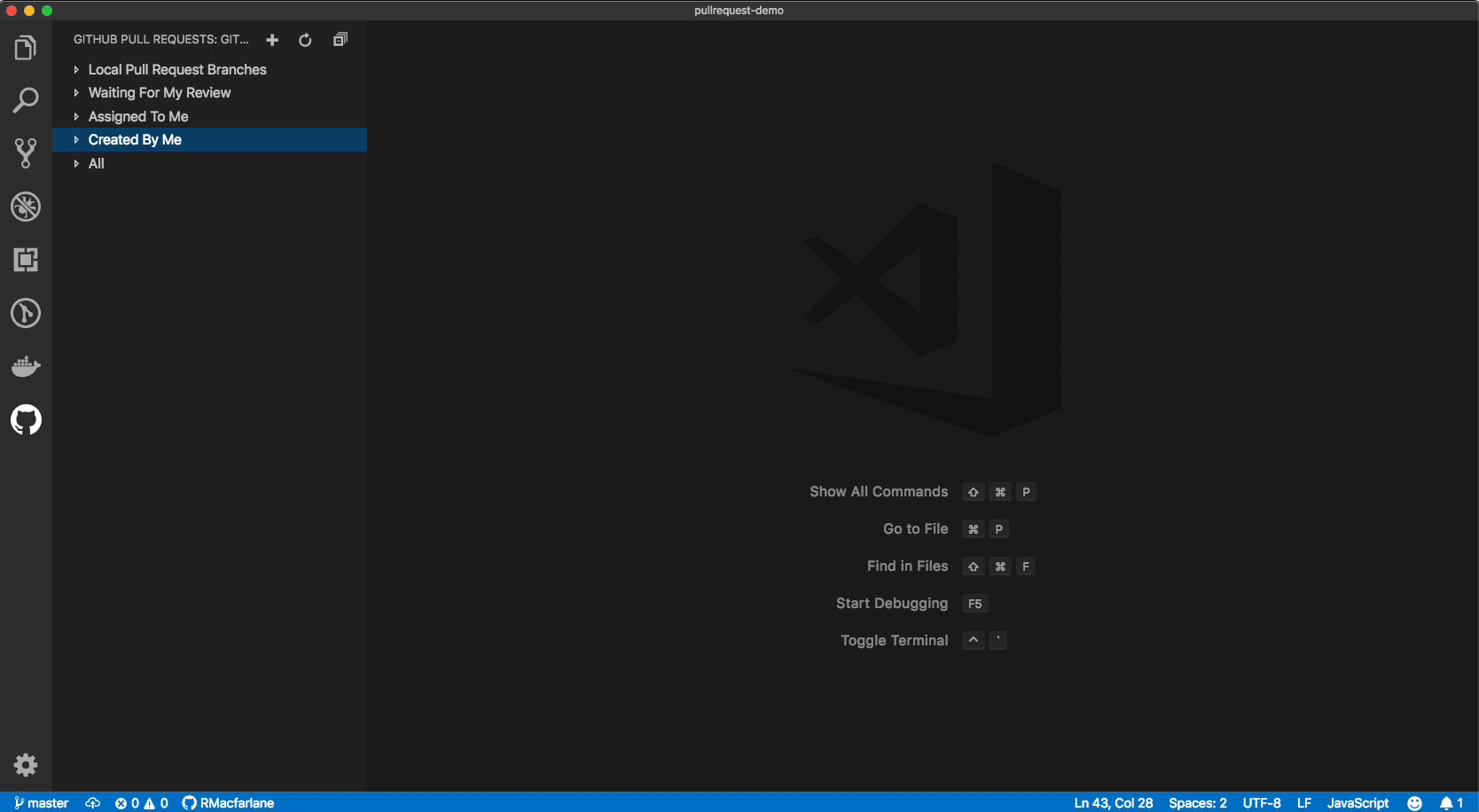
Convert JSON object to typescript interfaces as you paste into Visual Studio Code. What, you thought I typed all those classes? 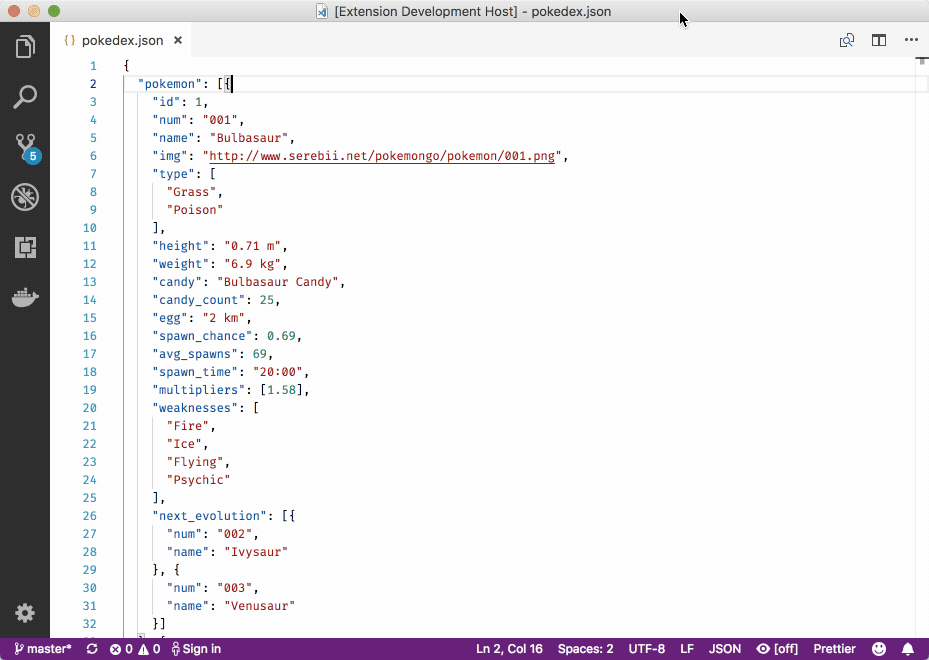
Easily deploy a SharePoint Framework solution package to SharePoint Online directly from Visual Studio Code.

Using the Rencore Script Check Visual Studio Code extension you can easily reference external libraries in SharePoint Framework projects the right way. Additionally, you can ensure, that the CDN they are using is well performing.
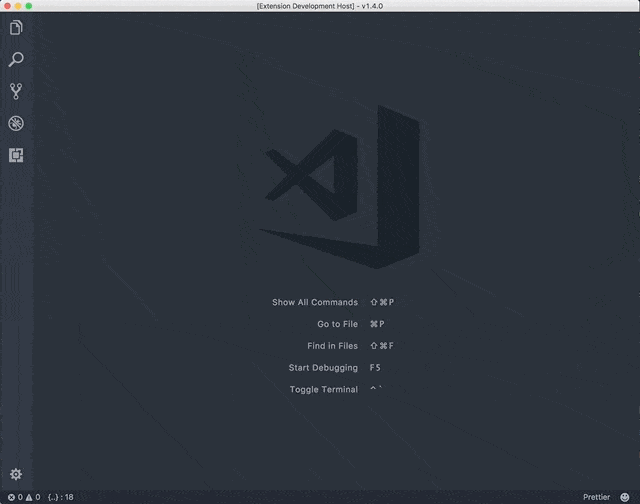
Easily add tenant-wide deployment information for your SPFx extension directly from Visual Studio Code.
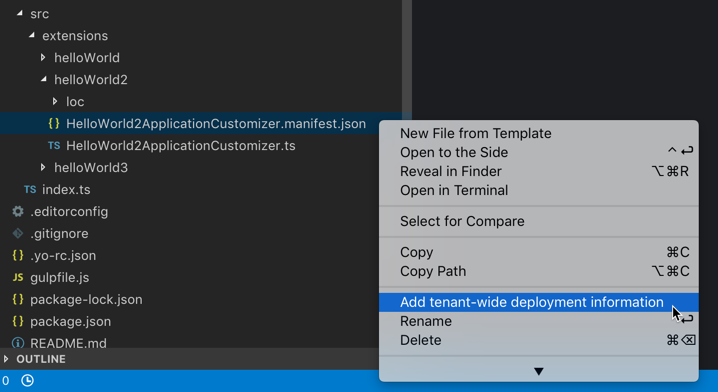
This Visual Studio Code extension can be used to add the required configuration for debugging your SharePoint Framework.
This is an extension pack that contains useful extension for SharePoint Framework projects. Most of the extensions I listed here are already included in Elio’s awesome list.
This extension for Visual Studio Code makes it easier to work with locale resource files in SharePoint Framework projects. The extension has the ability to export all locale labels to a CSV file to make translations easier to process. With this extension, you have absolutely no excuse to hard-code your text in English within your solutions. 
I never realized how much I use this extension until I tried to write spfx-rcc for a web part on a machine that didn’t have the extension installed. Take it from the World’s Laziest Developer, you need this extension. 
This extension allows you to easily run SharePoint Framework tasks with a couple of mouse clicks. At the moment you can for example list all the available gulp tasks in your project, start the local development server and create debug or release solution packages or pick a task to run from the list of available tasks. 
Sergei strikes again with a great extension that works with the SP Formatter browser extension to make it easy to use syntax highlighting on list formatting.
Sergei’s awesome extension generates interfaces based on list and content type fields. Also check out Sergei’s SPFx Rest Client 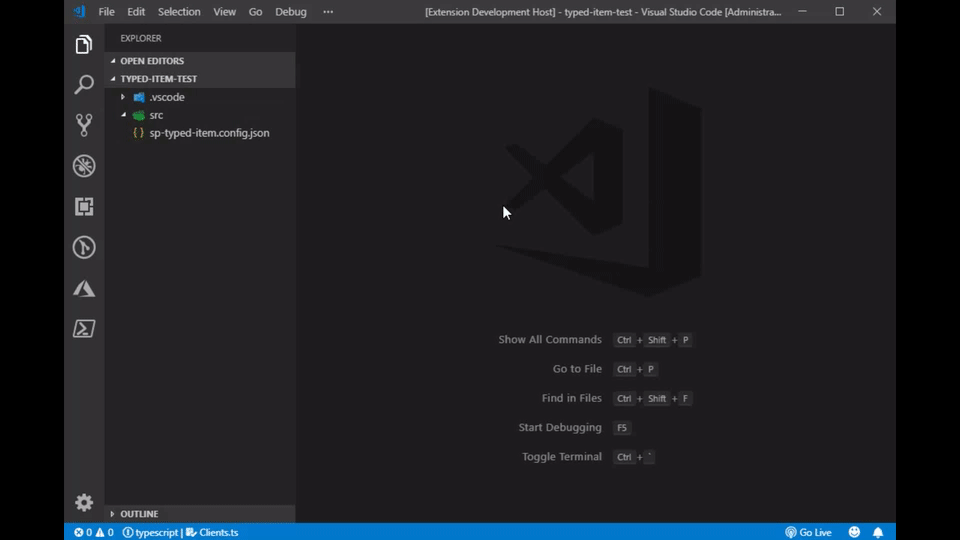
This extension format your JavaScript / TypeScript / CSS using Prettier.
SPGo allows you to develop SharePoint web solutions from your local PC using Visual Studio Code. It pulls down remote folders from SharePoint to your local workspace and automatically publishes files when you save. It is one of those “where has this been all my (SharePoint) life?!” extensions.
If you maintain any kind of Markdown documentation, or if you contribute to Microsoft Docs (you should!), you should install this extension pack that will make your life much easier. Thanks to Paul Bullock for pointing this one out.
CodeTour is an awesome Visual Studio Code extension, which allows you to record and playback guided code walkthroughs. I’ve been using it to add tours to all my new web part projects and adding new tours to my old SPFx samples in the Samples repo. 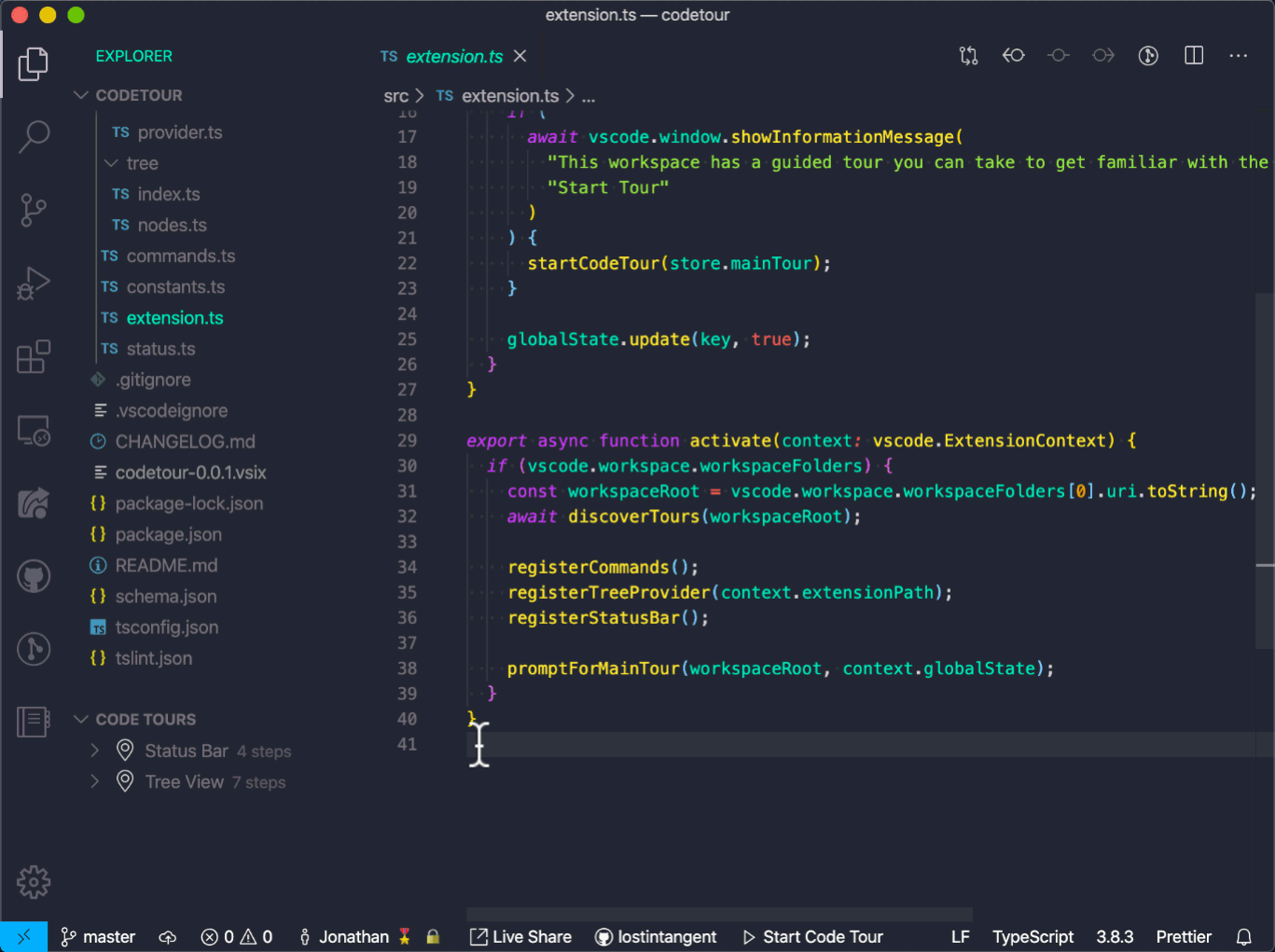
Be a considerate presenter! If you do presentations and show your code, you should consider installing this tool. Those people in the back of the room (who sat in the back so that they can exit quickly if they find you boring) may not exit so fast if they can actually see what you’re doing.
A great image editing tool that’s fully featured and free. I use it to edit icons and other assets.
A powerful SVG editing tool. I use it to create SVG icons. If only I could get SVG icons to work consistently in SPFx, it’d be great.
Probably the golden standard for screen capture tools. I stubbornly used the Windows Snipping Tool for the longest time until I reluctantly installed SnagIt and I don’t think I’ll use anything but SnagIt from now on. If you write any kind of documentation, help guides, or blogs, this is a must.
Like SnagIt, I used to avoid it because I was too cheap to pay for the license… but if you do any kind of video editing, give this one a try. It is fantastic. (Why do I have to be so stubborn?!)
Do everyone a favor and show an animated GIF of what your SPFx solutions can do in the README.MD file. It saves them having to install your solution to see what it does. This tool is a screen, webcam and sketchboard recorder with an integrated editor that makes it super-easy to create animated GIFs. Available as a Microsoft Store App or a WPF install. 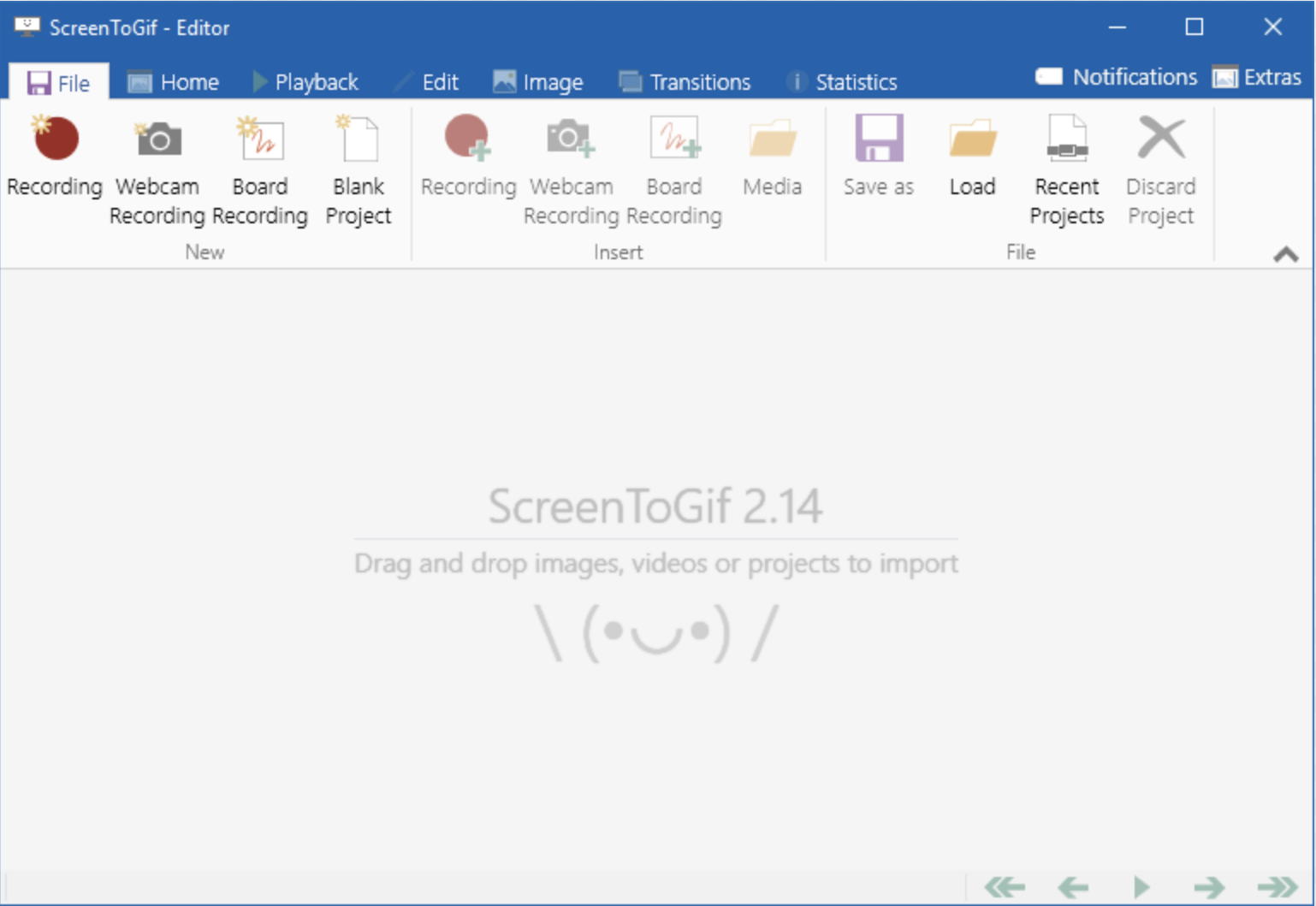
Note that these extensions can be used in Chrome or in Edge Chromium. (I use Edge Chromium, personally).
A Google Chrome Extension for creating and updating files (js, css), injecting files to sites, modifying web/list property bag values (add, edit, remove, index) and creating webhook subscriptions, edit/add/remove web parts from publishing pages and run sp-pnp-js typescript snippets in SP2013, SP2016 and SharePoint Online from Chrome Developer Tools. This tool will help you create amazing SharePoint applications fast from your browser from any computer which runs Chrome!
Allows you to inspect the React component hierarchies in the Chrome Developer Tools. You get a new tab called React in your Chrome DevTools which shows you the root React components that were rendered on the page, as well as the subcomponents that they ended up rendering. It is great when trying to understand how the SharePoint team built a component.
Test your web parts for accessibility by giving you the same experience your users will get when they use a screen reader.
No, not the body spray. Use this tool to check for accessibility for WCAG 2.0 and Section 508 accessibility. If you aren’t testing for accessibility, you’re possibly making it difficult for 10 to 20% of your users.
If you use GitHub regularly, but get a little annoyed with some missing features, this extension is for you. It adds tons of cool features including my favorites: remove changes to individual files in a commit/pull request and download a folder. 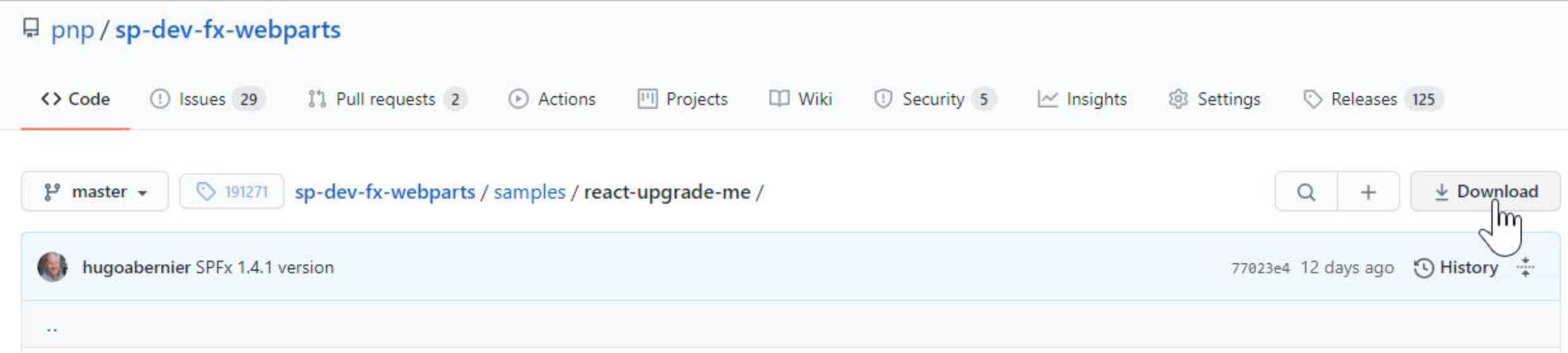
Not so much a developer-focused extension, but a very useful one nevertheless. SP Formatter adds JSON syntax highlighting, live preview, and autocompletion to SharePoint list formatting. 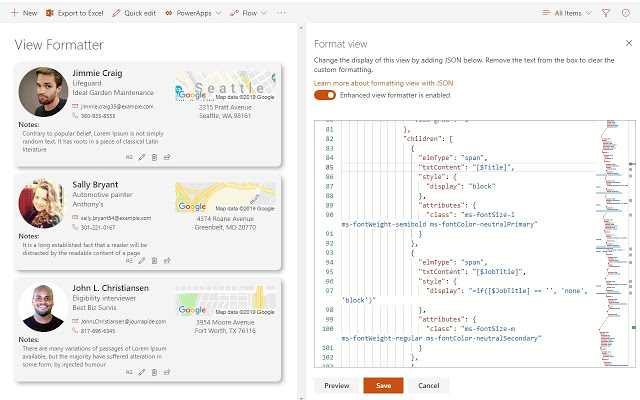
Can’t keep up with all the new things that the Microsoft 365 PnP community members are doing? You can find everything in one convenient place. 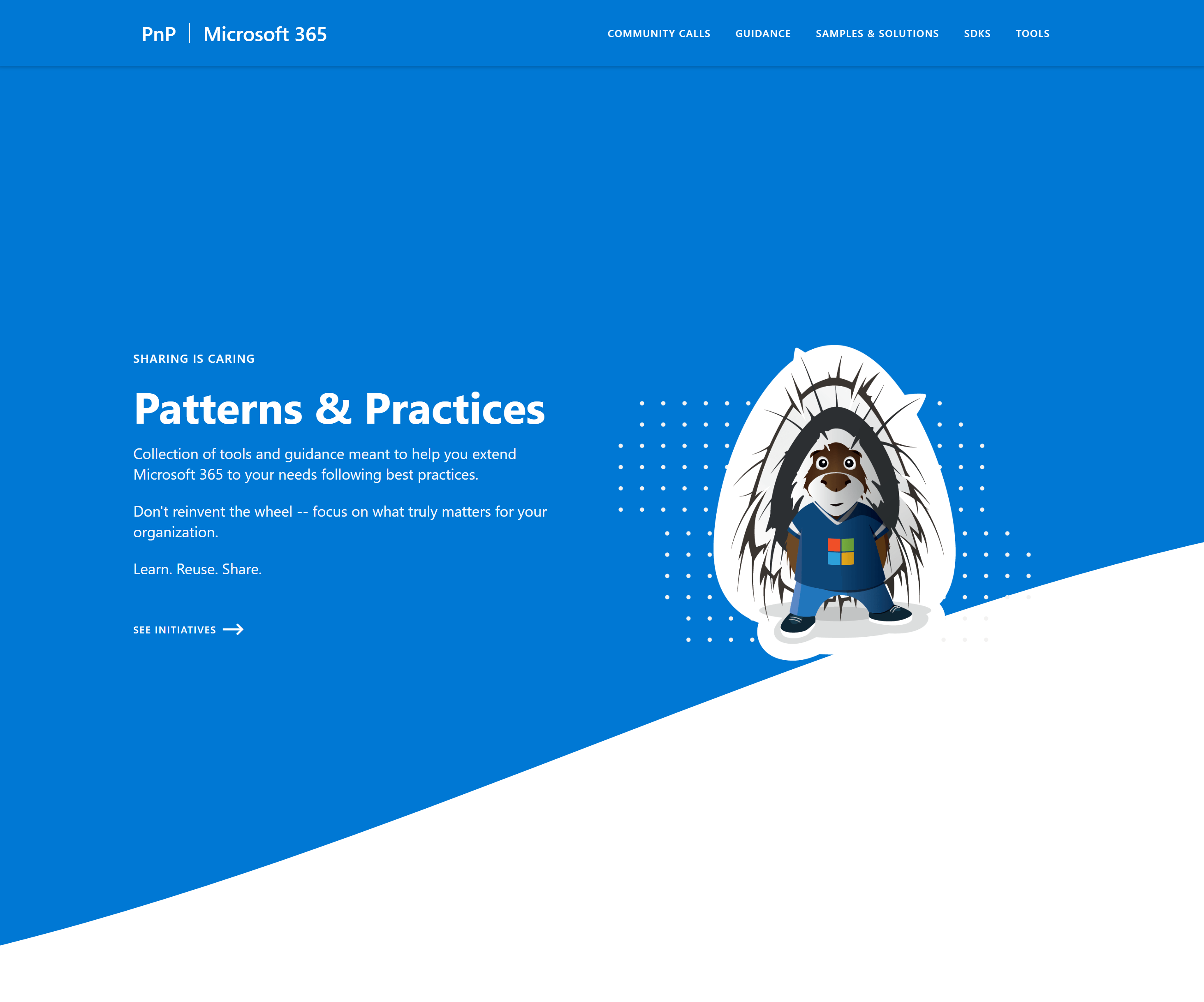
Get inspired with cool looking SharePoint sites. 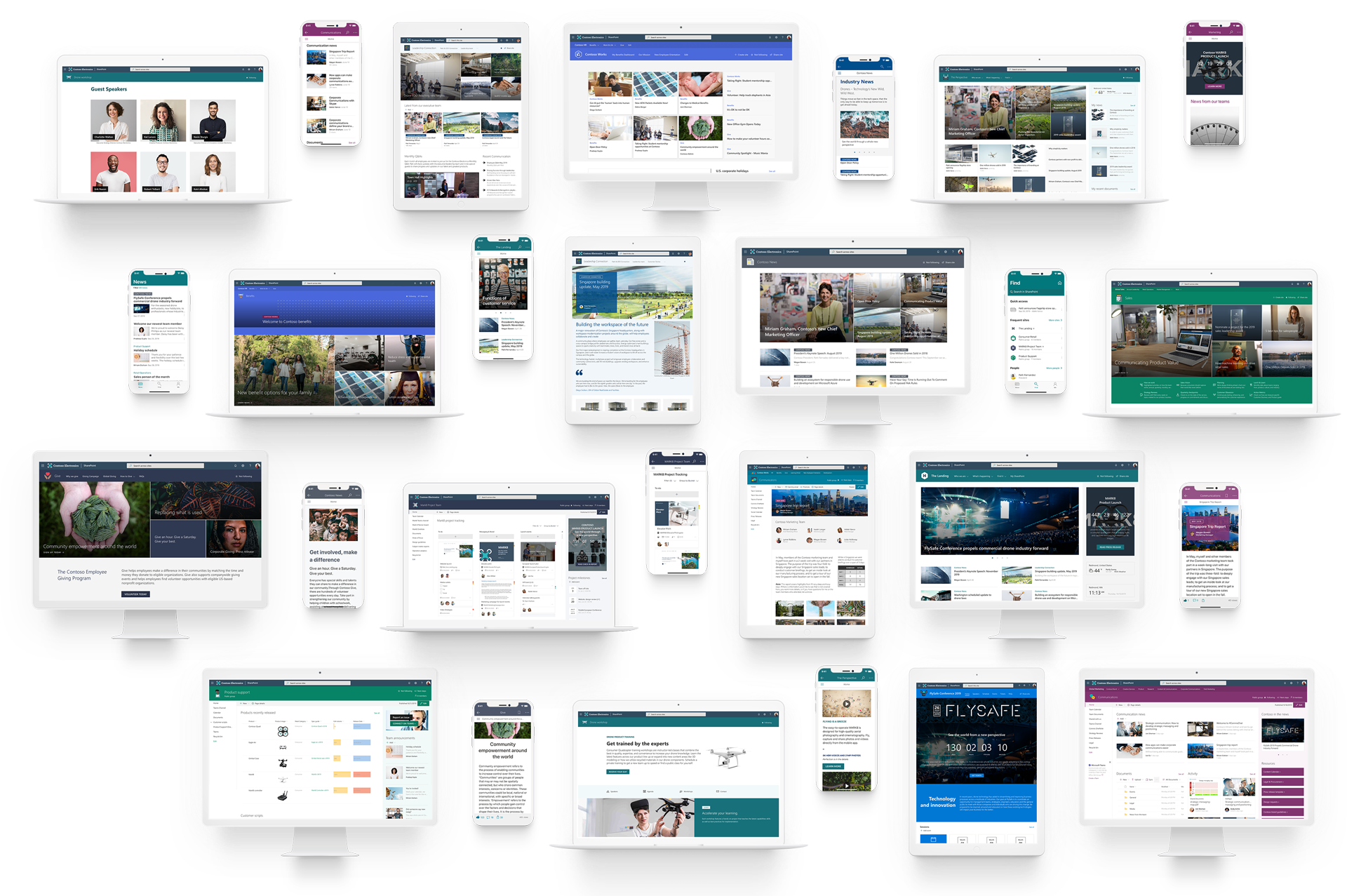
Learn how to create great looking SharePoint solutions. 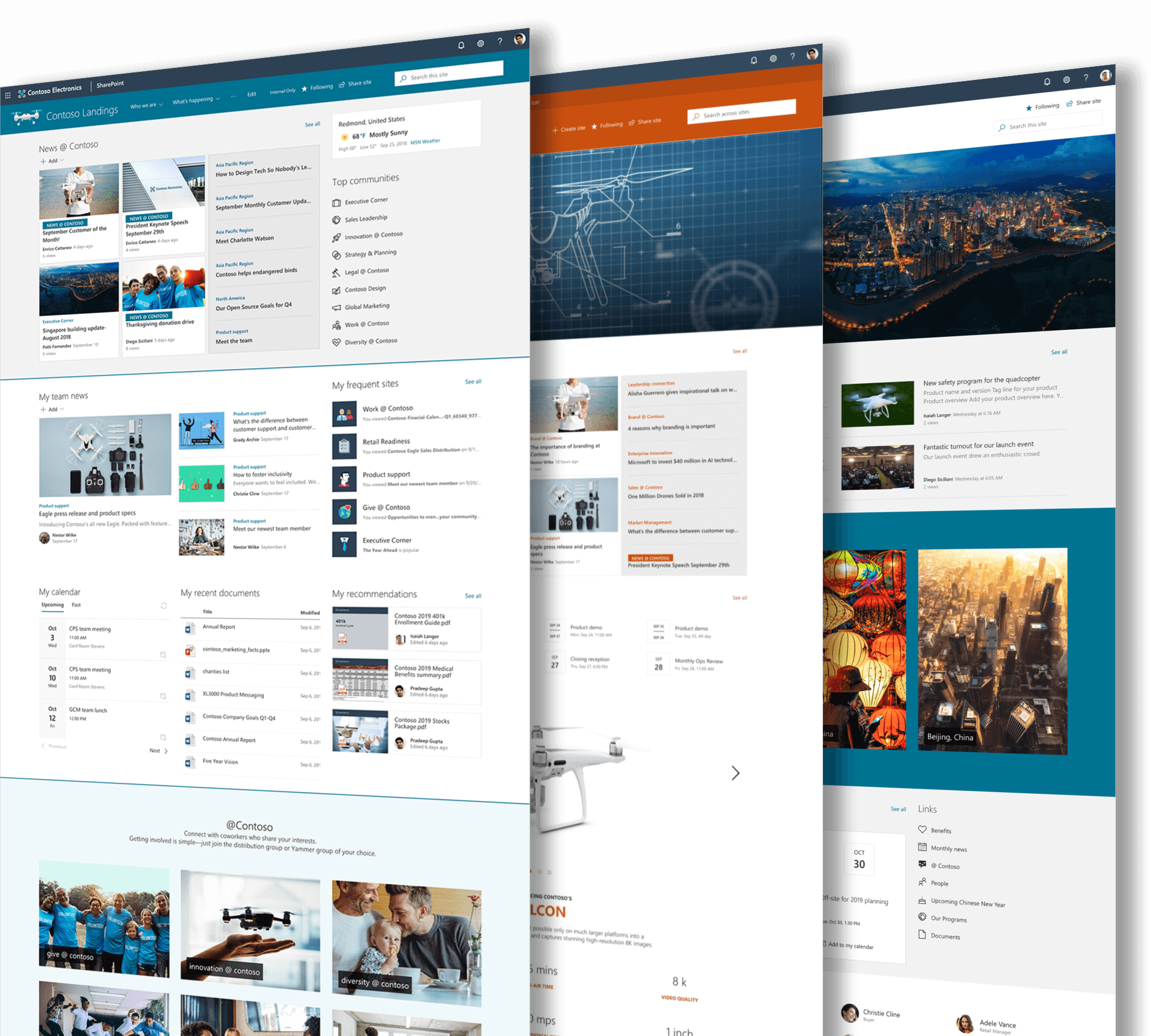
See what components are at your disposal when building awesome Microsoft 365 solutions.
PnPjs is a collection of fluent libraries for consuming SharePoint, Graph, and Microsoft 365 REST APIs in a type-safe way. You can use it within SharePoint Framework, Nodejs, or any JavaScript project. This an open source initiative and we encourage contributions and constructive feedback from the community.
This repository provides developers with a set of reusable property pane controls that can be used in their SharePoint Framework (SPFx) solutions. 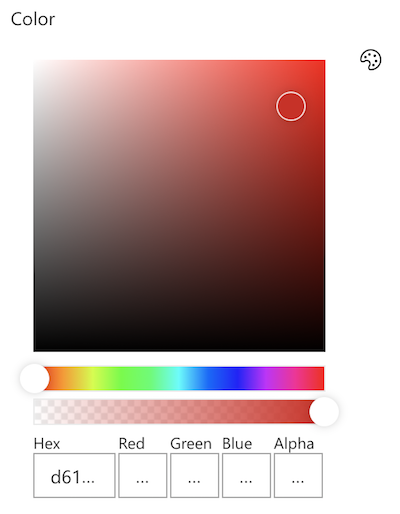
Provides developers with a set of reusable React controls that can be used in SharePoint Framework (SPFx) solutions. The project provides controls for building web parts and extensions. You should really try the ChartControl 🙂 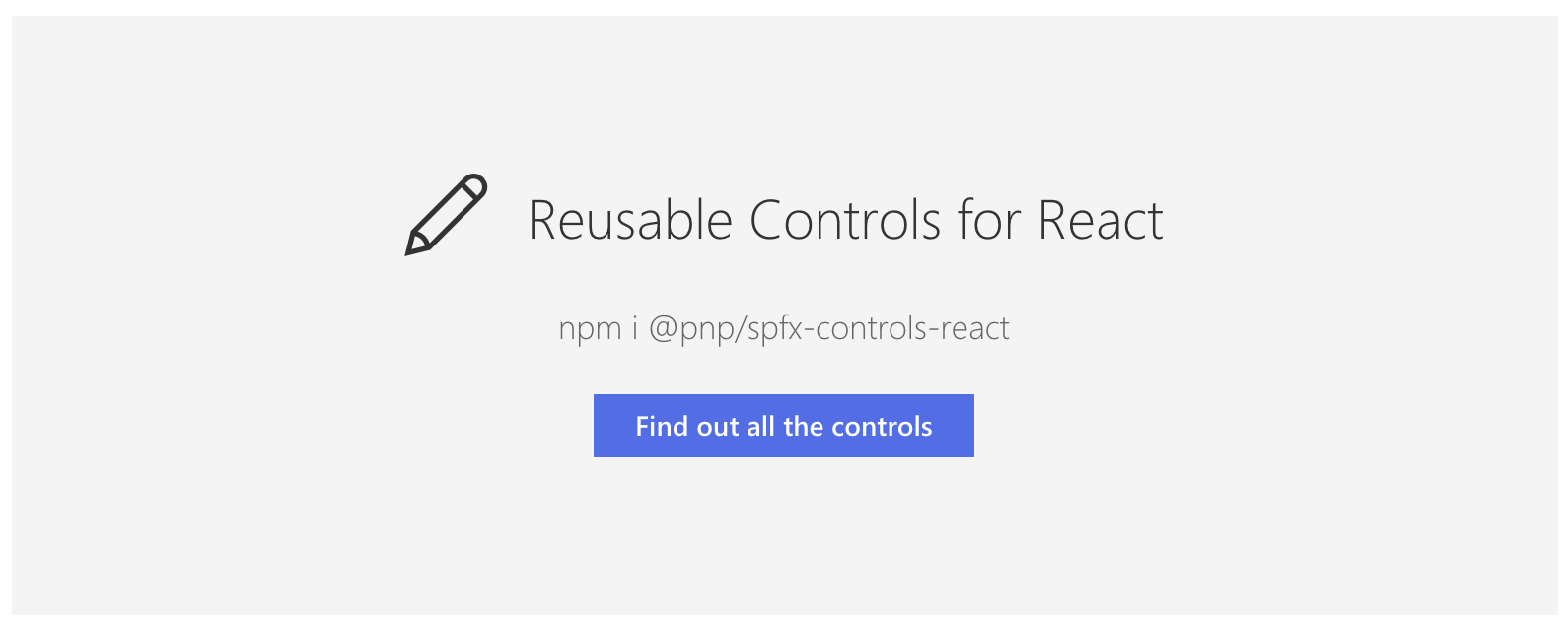
YouTube channel with SharePoint Dev Weekly videos, SharePoint Framework Tutorials and Training videos, SharePoint Framework and Extensions Tutorials, Getting Started videos, PnP Webcasts, etc. If you no like read, you watch these good.
Use this site to encode your web part icons to base 64. You can also use my interactive post to do all the work for you. 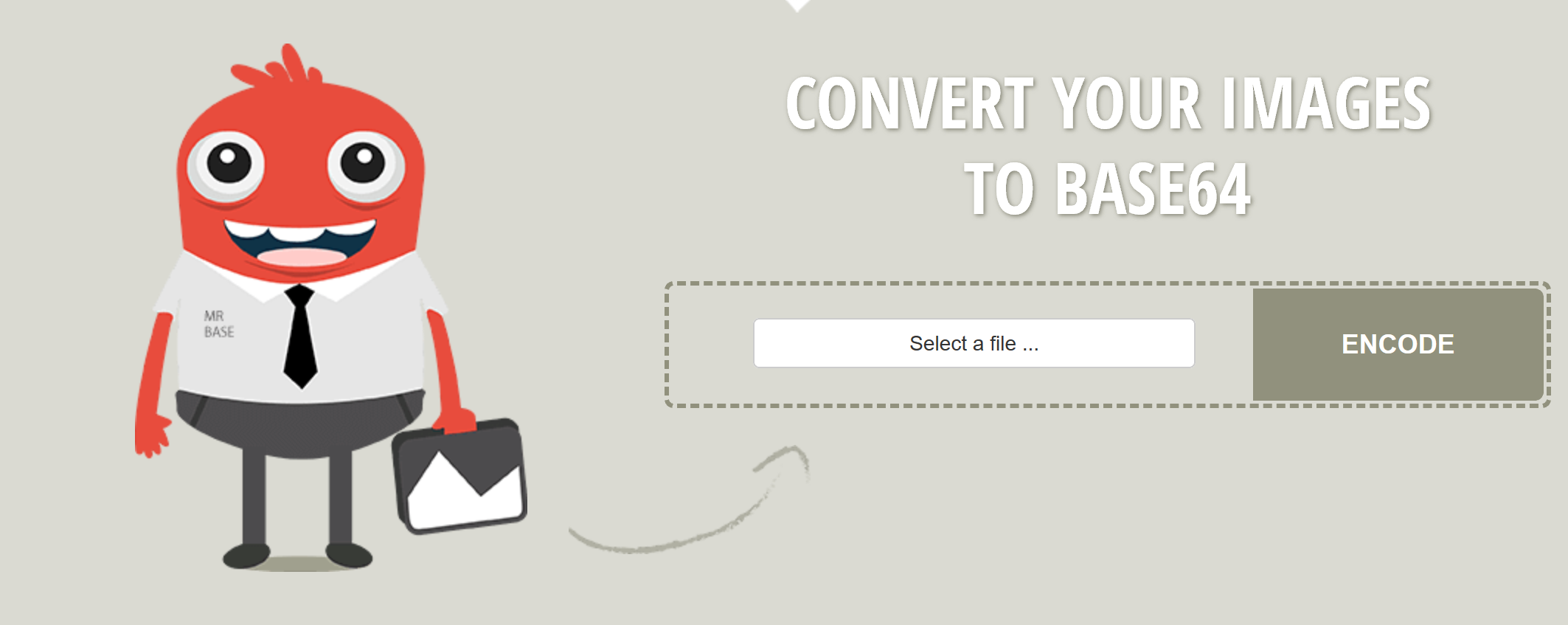
If you don’t want to install ScreenToGif but want to create animated GIFs to help people see what your web part will look like without having to install it, I recommend using this web site. Create a video of your web part in action, then use EZ GIF’s Video to animated GIF converter to create your GIF. Add the GIF to your README.MD file and people will see how cool your web part really is! 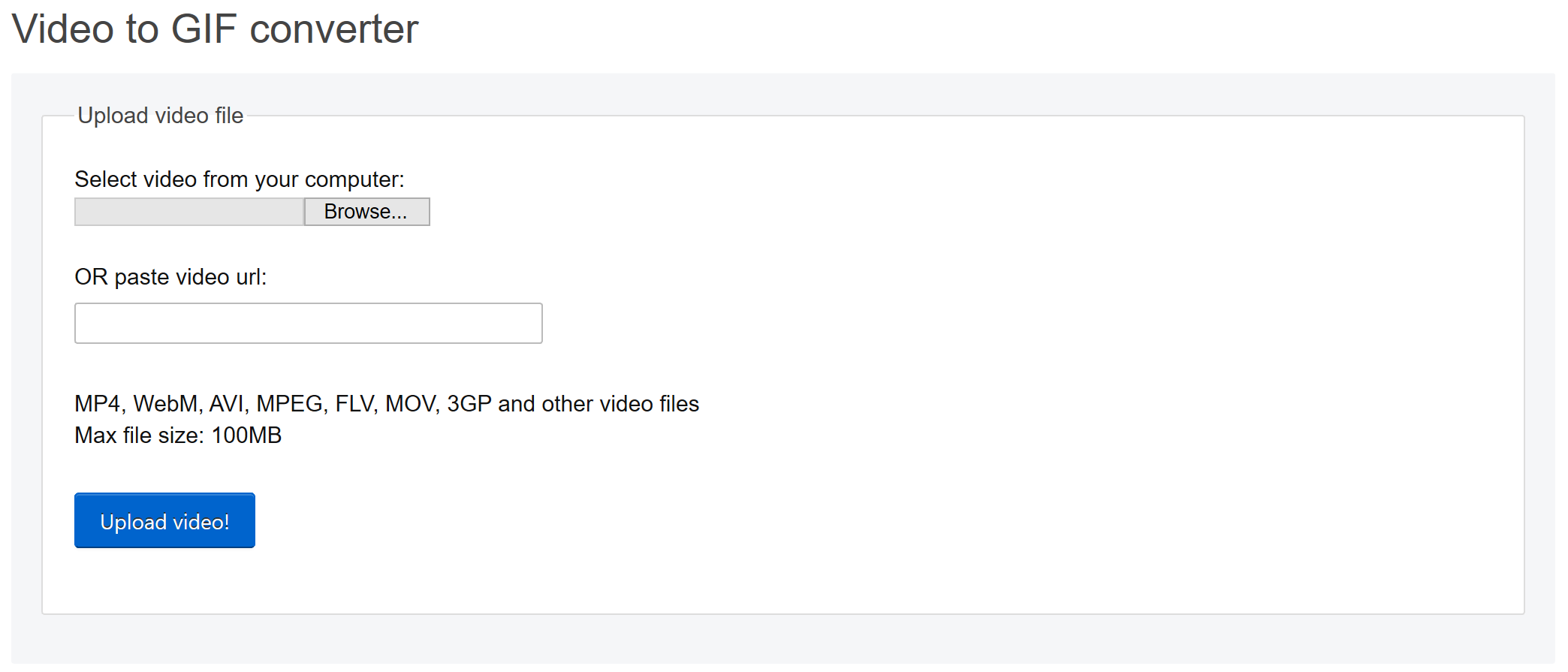
When I want to learn how to create awesome React components, I take my inspiration from Microsoft Fluent UI.
Almost every SPFx project I create starts from one of the many samples available on this awesome repo.
Back when most of us were still learning React and SPFx, they were already creating re-usable controls for SPFx. Take some time to read their code for inspiration.
From the brilliant minds that brought you the PnP Property Controls. Read the code to learn tons!
Look at some of the best solutions used to build the perfect demo environments.
This article listed the various tools I use when building SPFx solutions on a Windows 10 workstation. As I stated previously, I’m kind of a minimalist when it comes to installing stuff on my machine. I’m sure that there are many other tools that I should install, but I haven’t found a need for it yet. What other tools do you install on your workstation? Let me know in the comments.
Header image by Rudy and Peter Skitterians from Pixabay