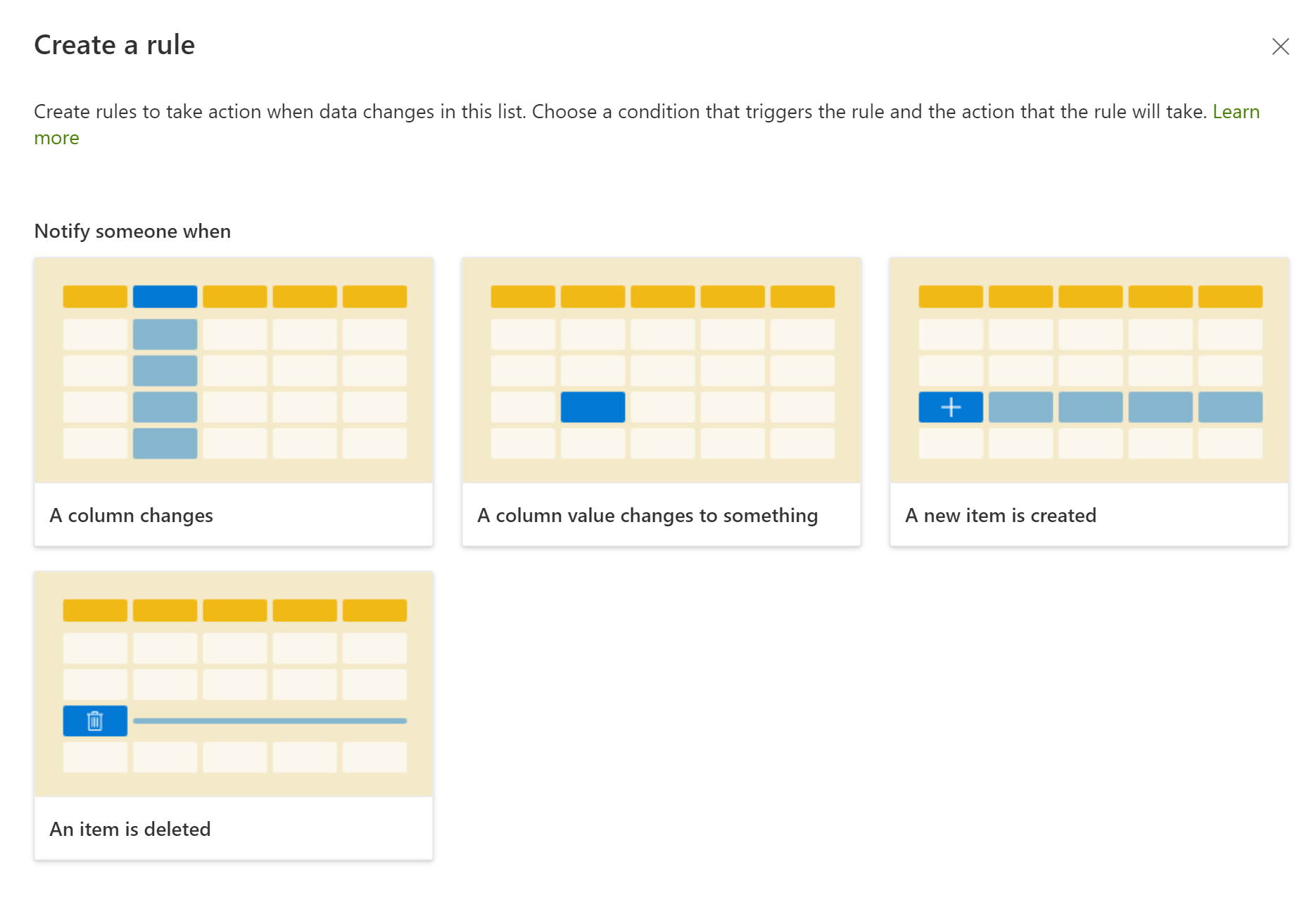
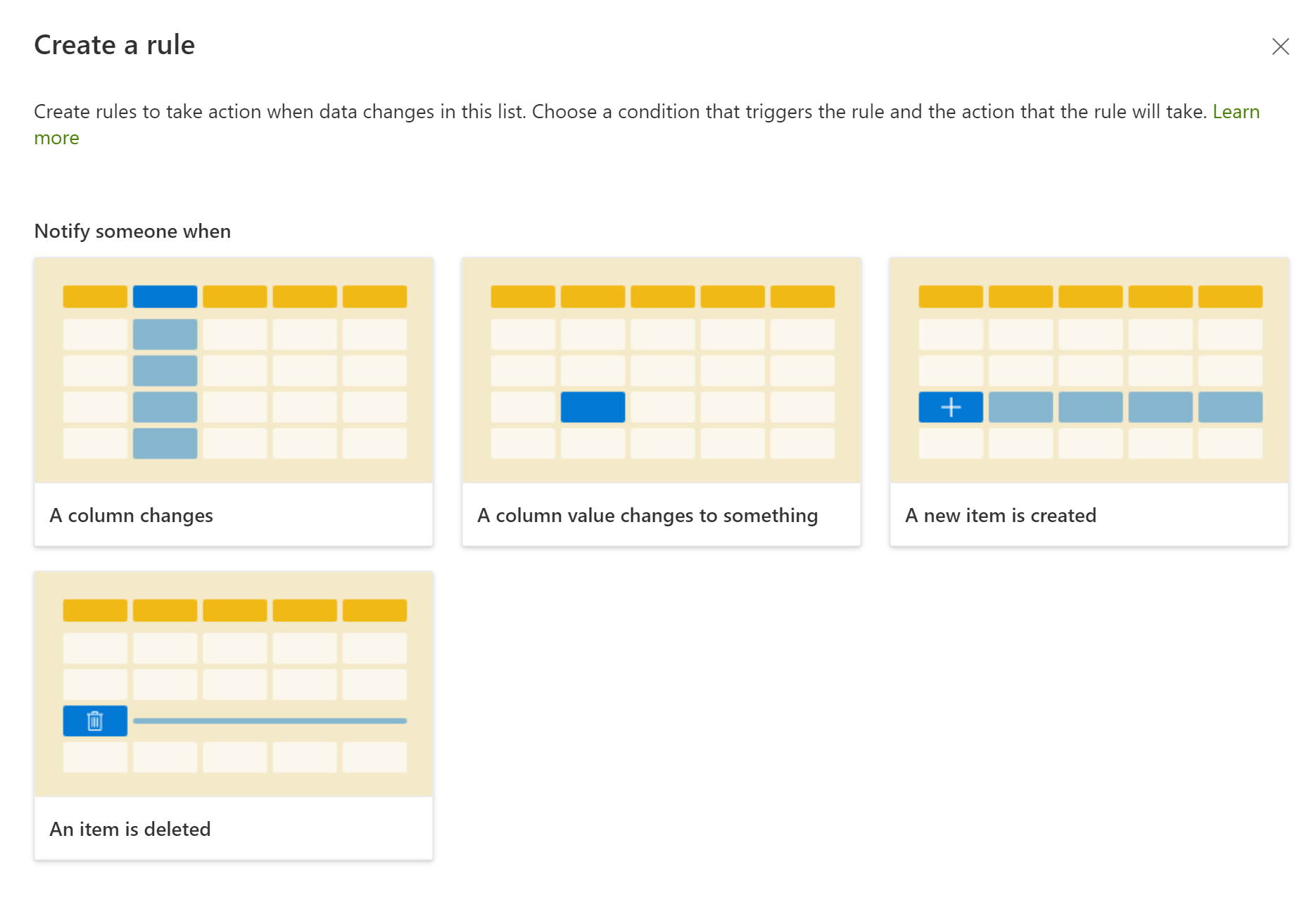
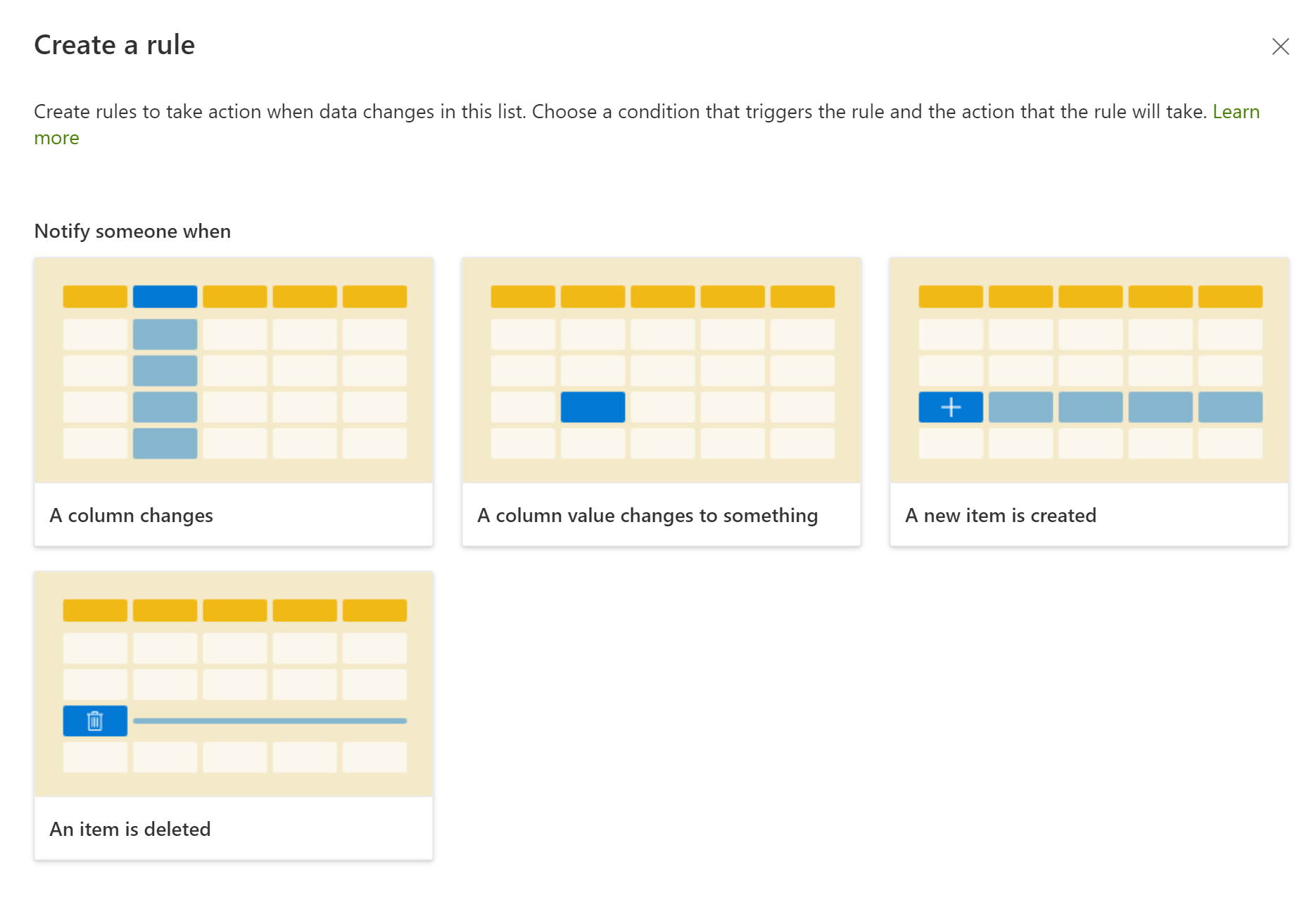
Over the last few years, Microsoft has done an amazing job at modernizing SharePoint.
It used to be that the first question my clients would ask me when I would start a new engagement was “How can we make SharePoint not look like SharePoint?”.
Now, most engagements start with “How can we make our old SharePoint sites look more like the new SharePoint sites?”.
That’s a testament to the hard work of folks at Microsoft. They’ve changed how you edit SharePoint pages and sites to make it easier for everyone to quickly design beautiful content.
But lists in SharePoint have not changed at the same pace. Sure, they got a slightly updated look and feel (well, some lists, anyway), but they were still not easily approachable for every user.
With Microsoft Lists, Microsoft seems to be doing to Lists what the SharePoint team did to pages. They are modernizing them and making them much easier to use for everyone.
They’re still lists behind the scenes, but they’re no longer relegated to being hidden in a site somewhere. They’re becoming first-class citizens in Microsoft 365, crossing the boundaries of SharePoint, Groups, and Teams.
I already covered the lists templates, but in today’s post, I’ll explain how you can easily build rules to to notify someone, and how rules will continue to evolve to do a lot more.
NOTE: As per my previous post on Microsoft Lists, much of this is speculation based on Microsoft marketing materials, demos, and videos. I’m like one of those people who watch trailers for Marvel Movies frame-by-frame to get as many spoilers as possible, but for Microsoft marketing videos :-). Actual functionality may be different once this feature is fully released.
Here are the steps to create a rule:

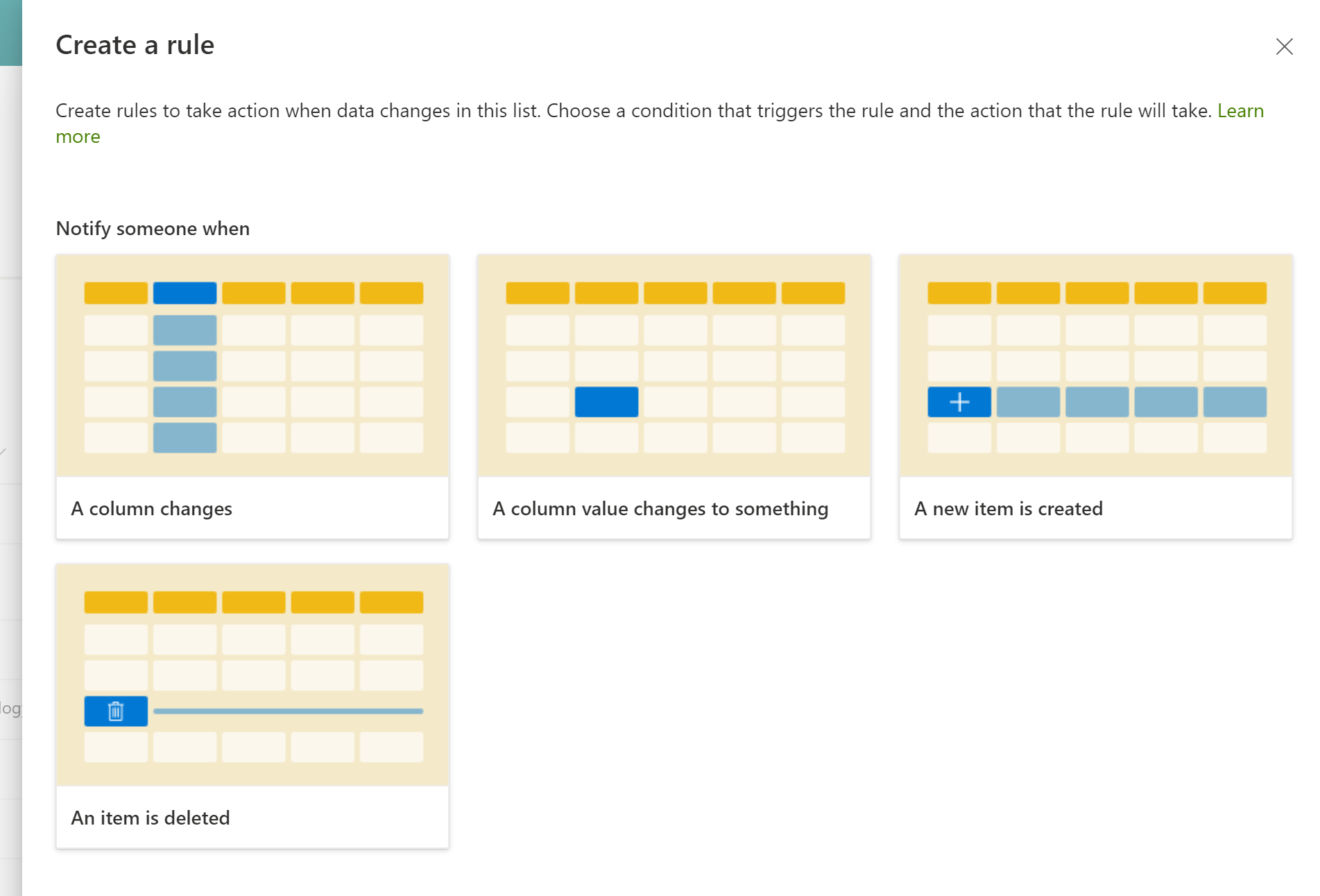
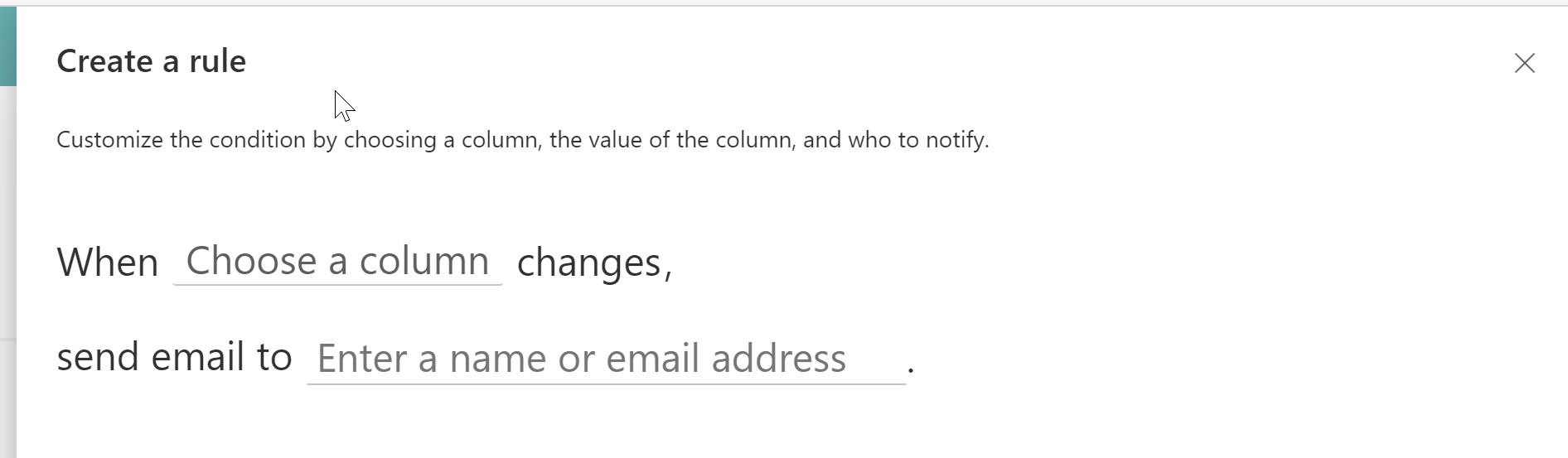
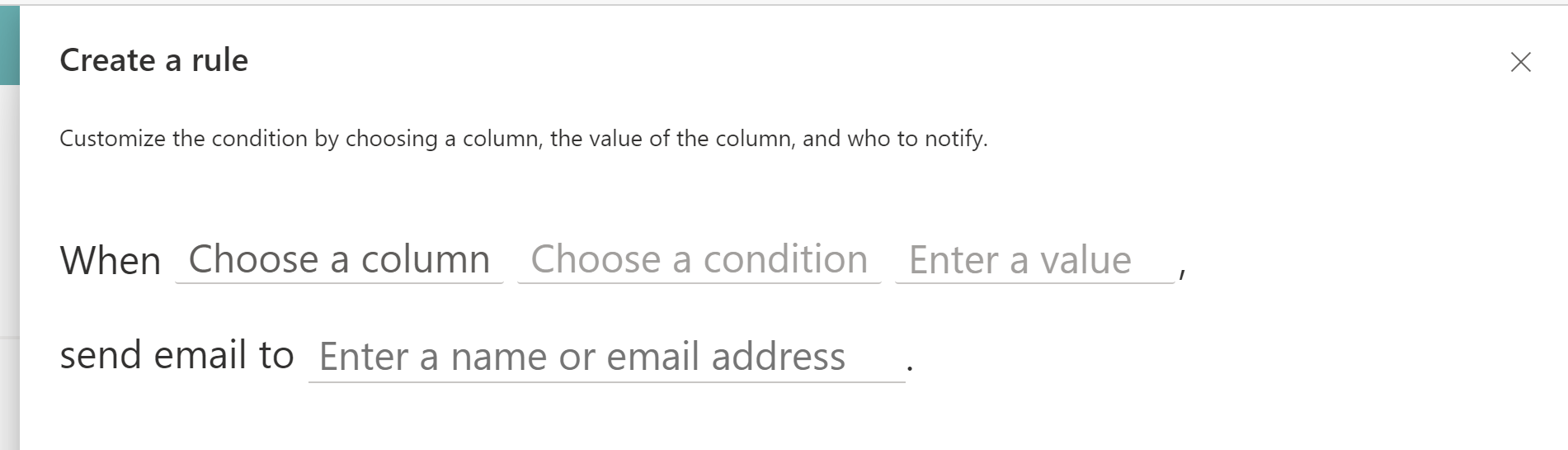
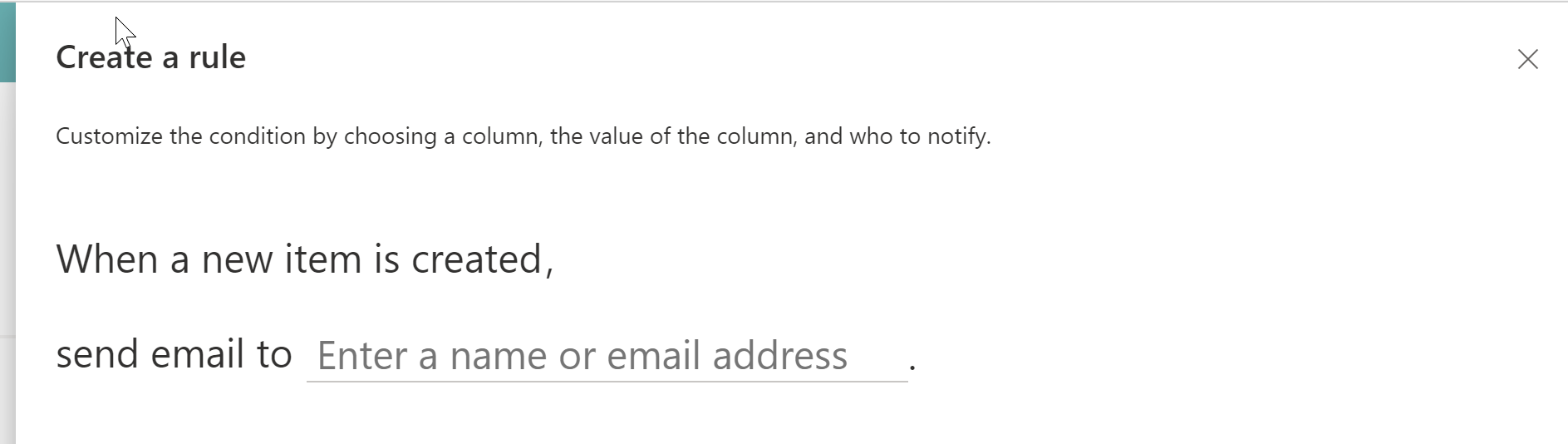
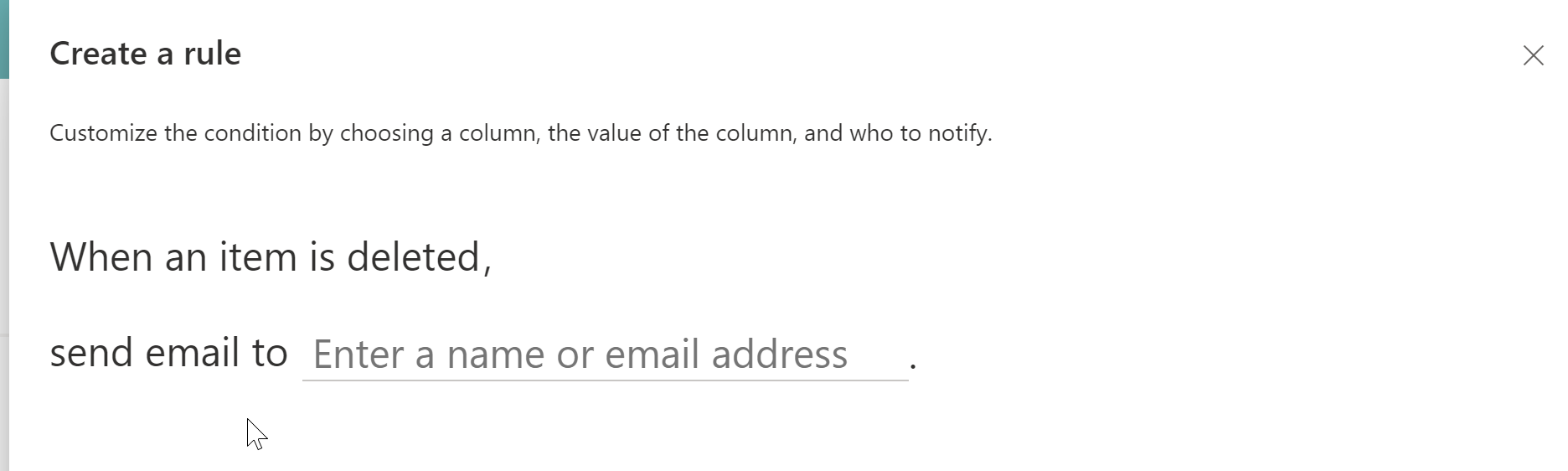
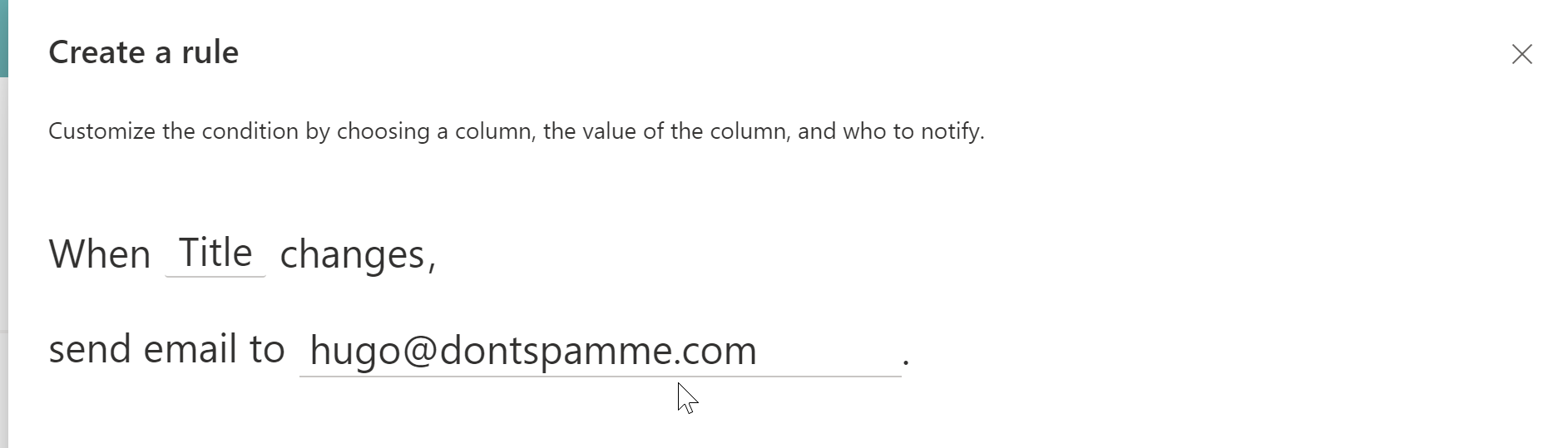
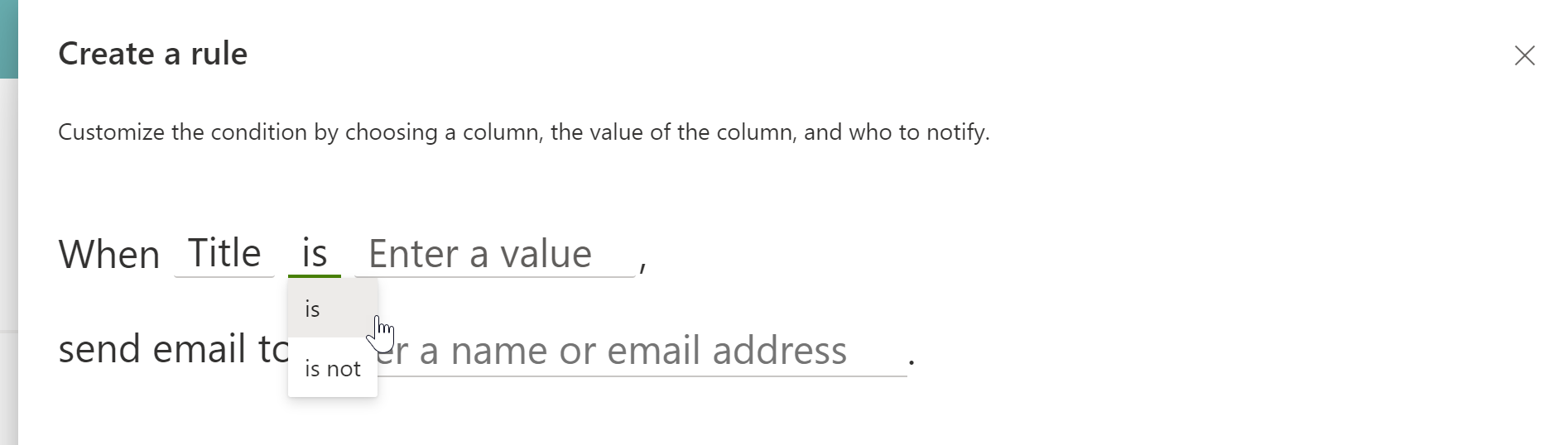
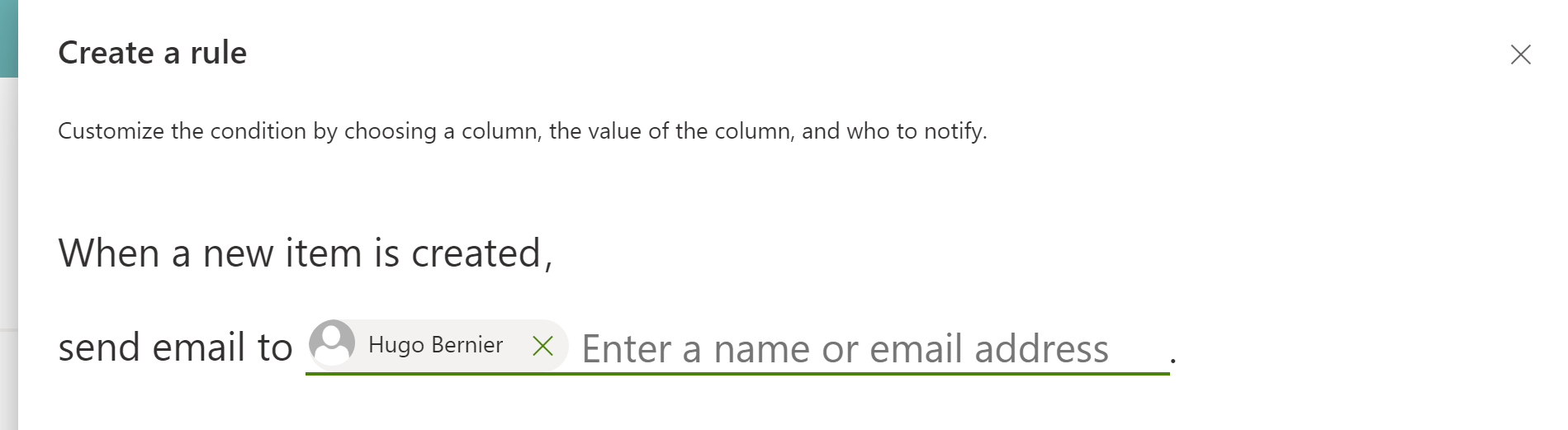
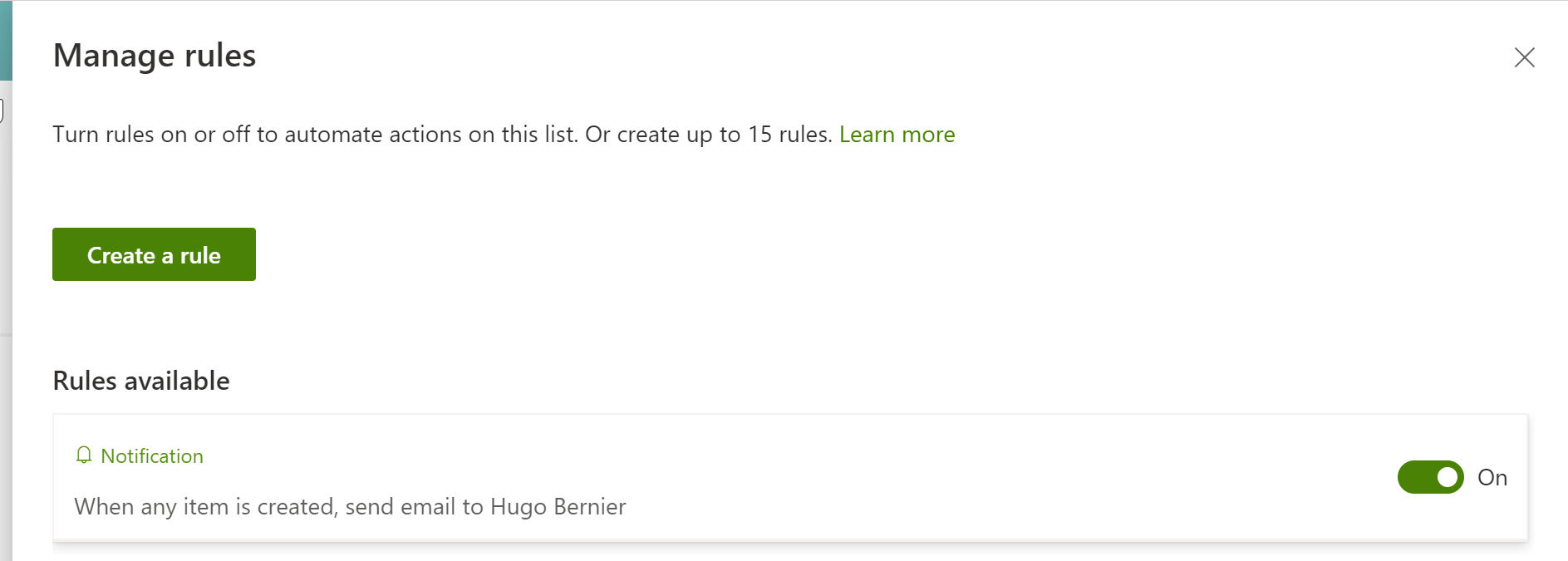
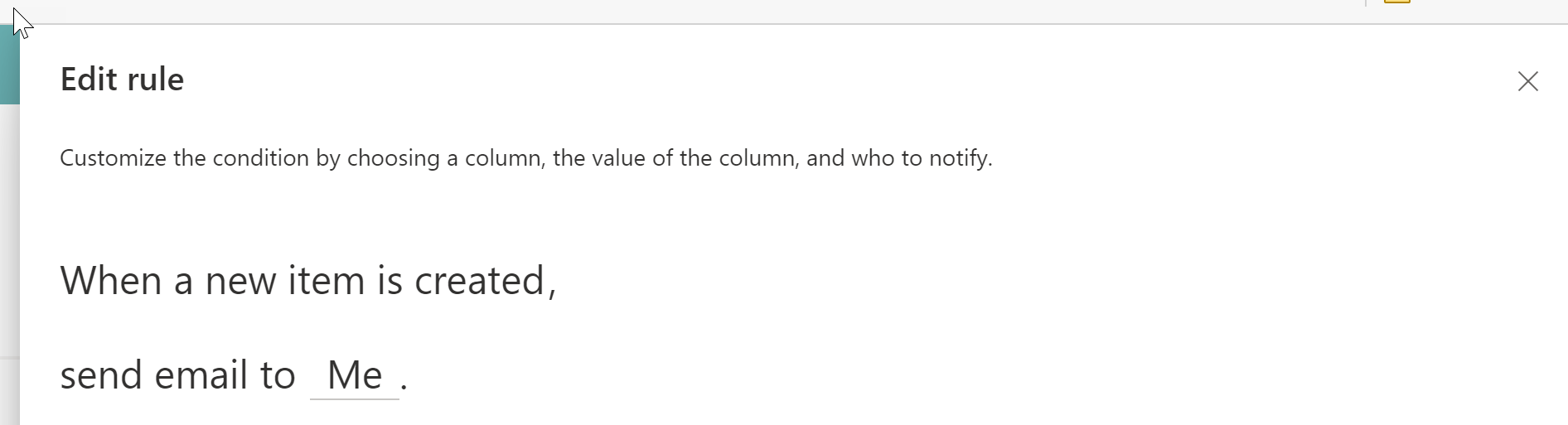
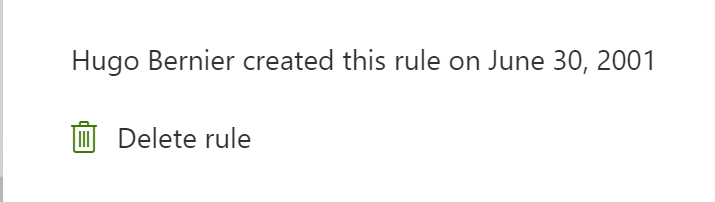
Note that you can also temporarily disable a rule from within the Manage rules pane and selecting the toggle to turn a rule off.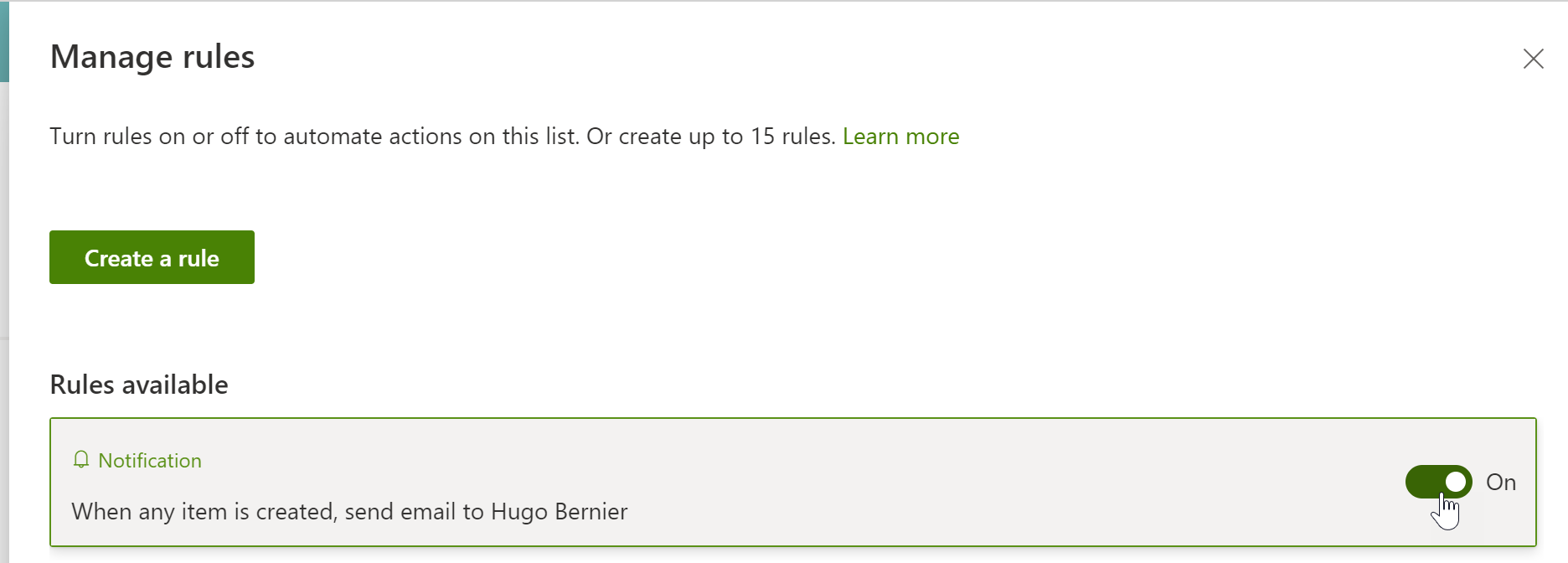
By the looks of it, the Automate menu will eventually become the place for other cool automation features.
For example, if you add a date field in your list, you’ll see a Set a reminder option show up (my list has a Date reported field).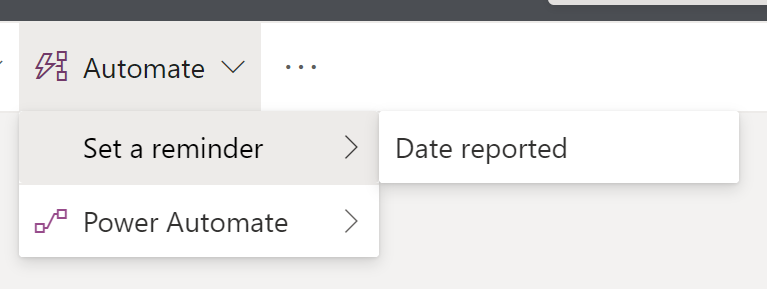
When you have an item selected, the list of choices under Automate seems to change as well: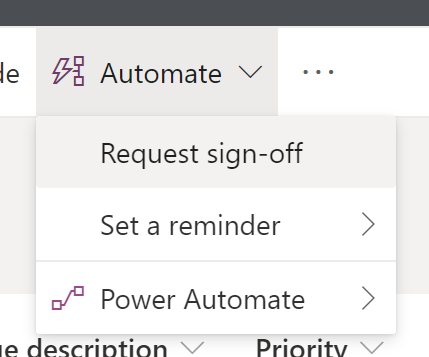
The overall look and feel of rules in Microsoft Lists is a very user-friendly interface that seems to be designed to grow. Every aspect, from how the menu is constructed to how the configuration panels are configured are built to continue adding new functionality in the future without adding complexity.
In general, I like the new visual feel of Microsoft Lists and the style they’re using for configuring rules, column formatting, etc. I think that every day users will also feel more comfortable exploring the features too.
I hope that you’ll enjoy Microsoft Lists and rules when they become available. I certainly hope to find out if my frame-by-frame analysis of screenshots, demos, and videos proved to be correct.
Are rules enabled in your tenant yet? I’d love to know!
(Sigh) I really need a hobby!